Docker Desktop
The purpose for this setup guide is to assist you in setting and configuring Docker Desktop. The instructions here are for Windows.
Somehow here are some useful links.
For the purpose of this guide on Windows we will configure the WSL 2 backend. For instructions on this follow Microsoft Install WSL.
After you have downloaded the setup file Docker Desktop Installer.exe. Execute this program using administrative rights to perform the installation.
|
The current version as the time of writing for this setup guide is V4.1.0 (69386) |
By following the following screenshots you install Docker Desktop in your machine.
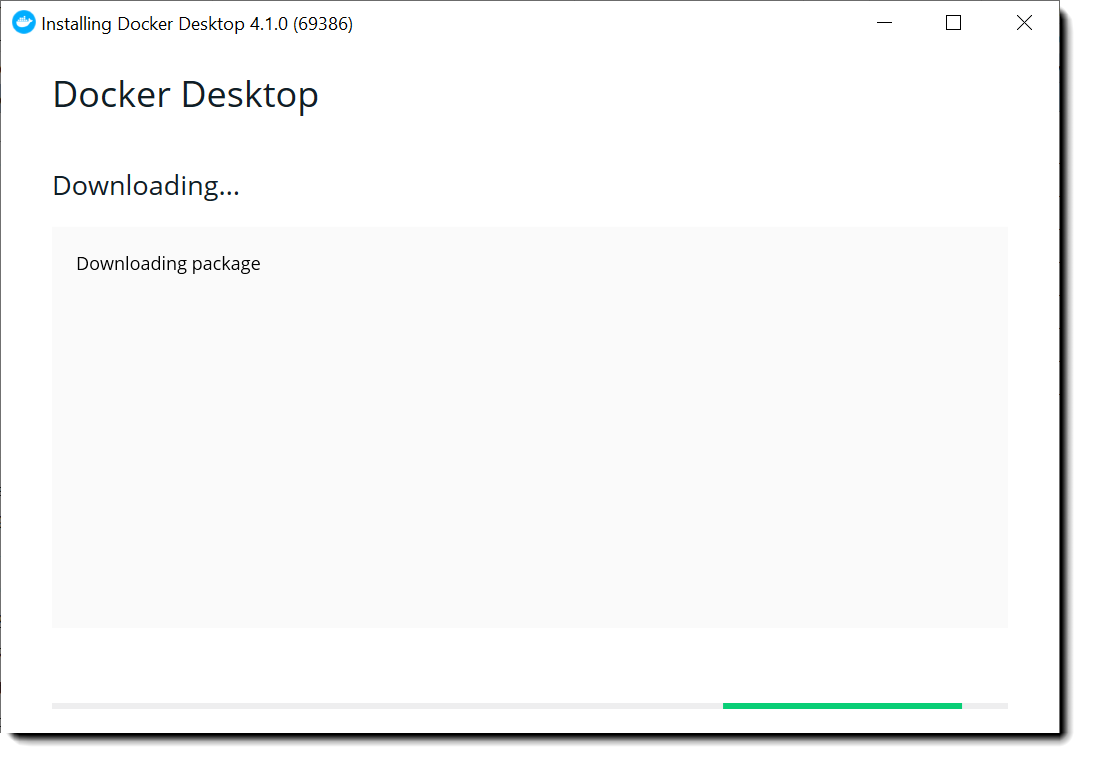
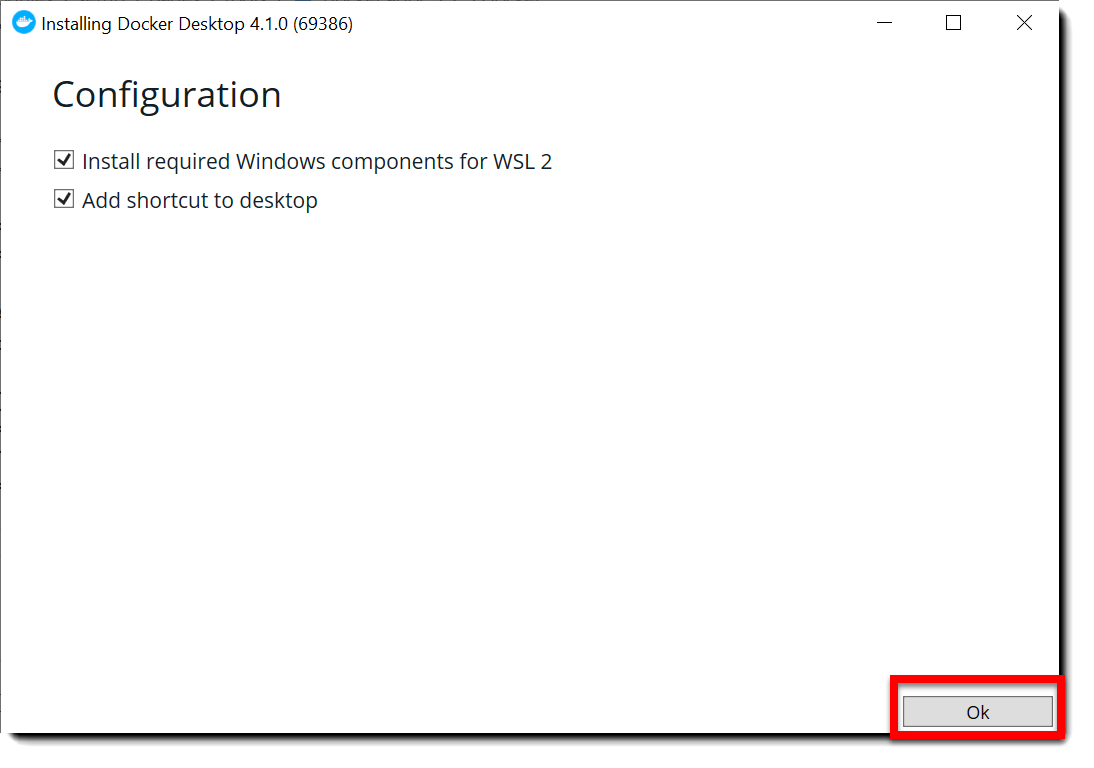
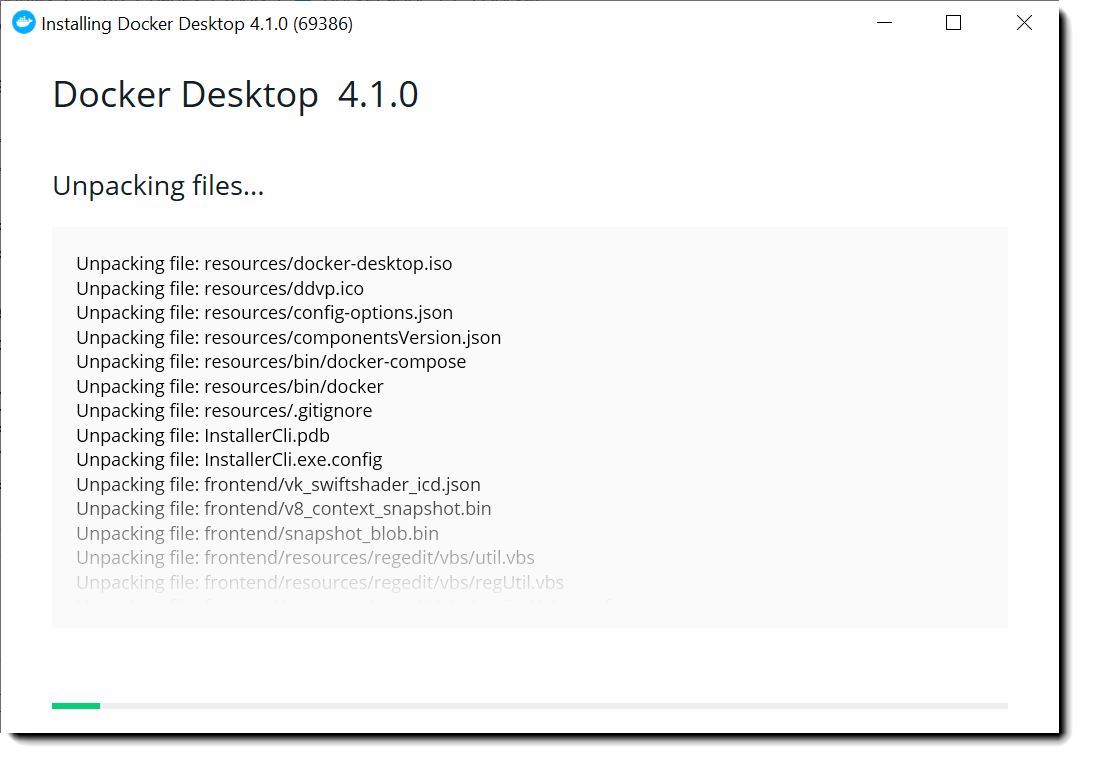
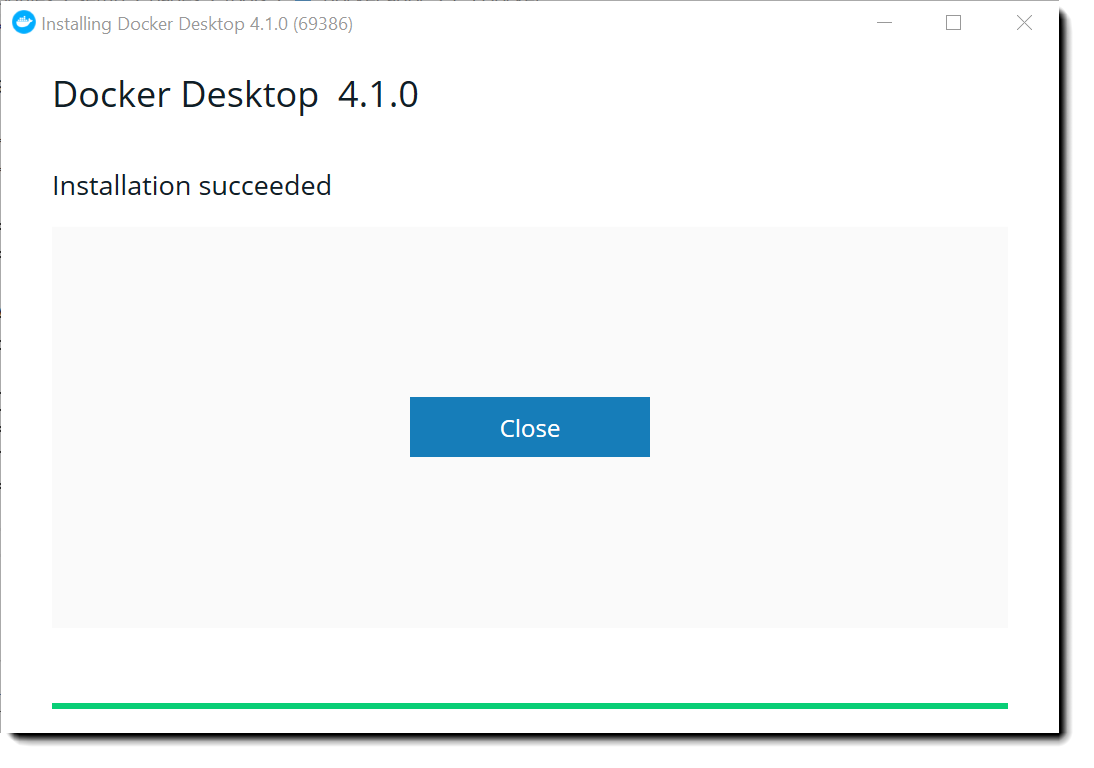
Docker Desktop does not start automatically after installation. To start Docker Desktop, search for Docker and select Docker Desktop in the search results.
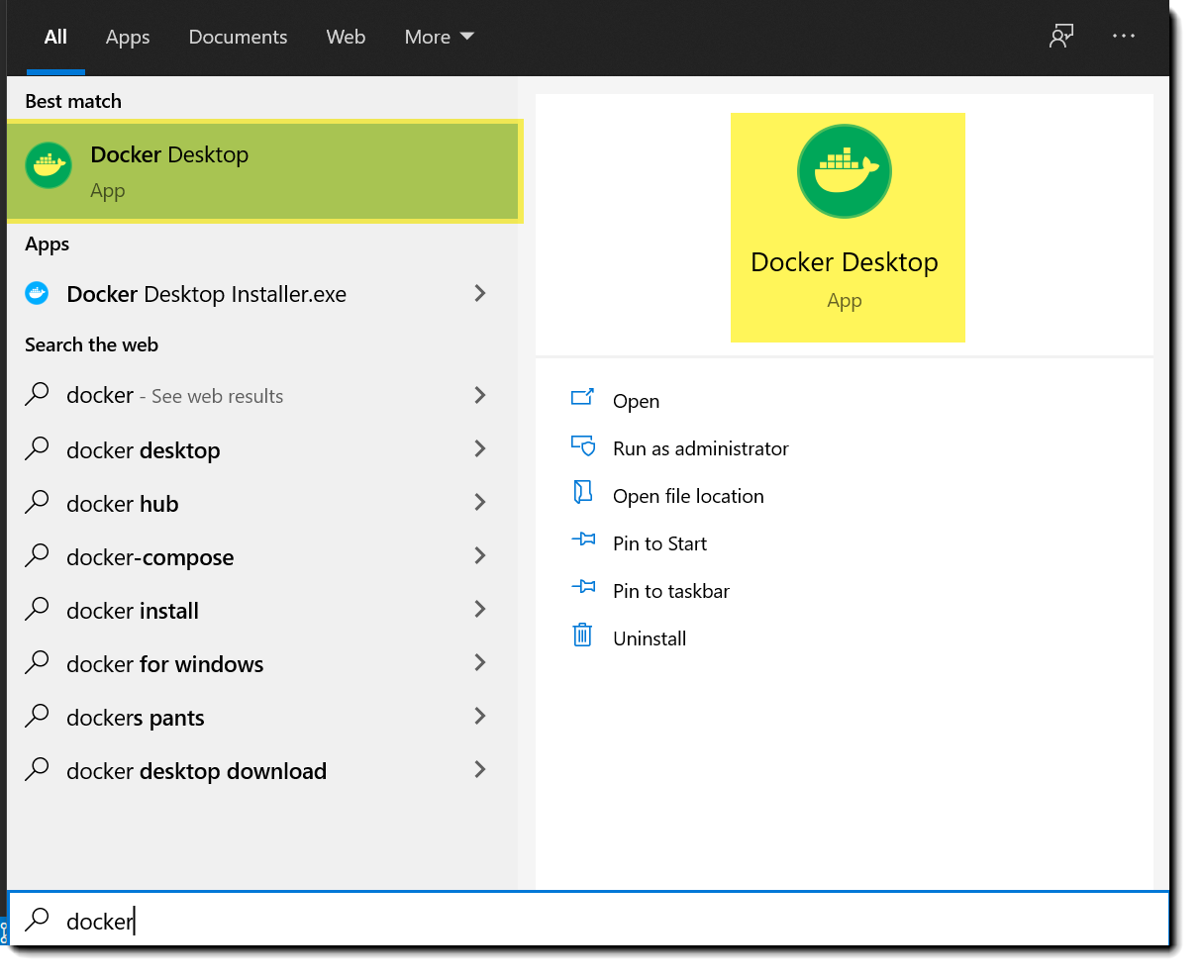
The first screen presented is to ask you for the terms and conditions, accept as shown next and there you are good to go.
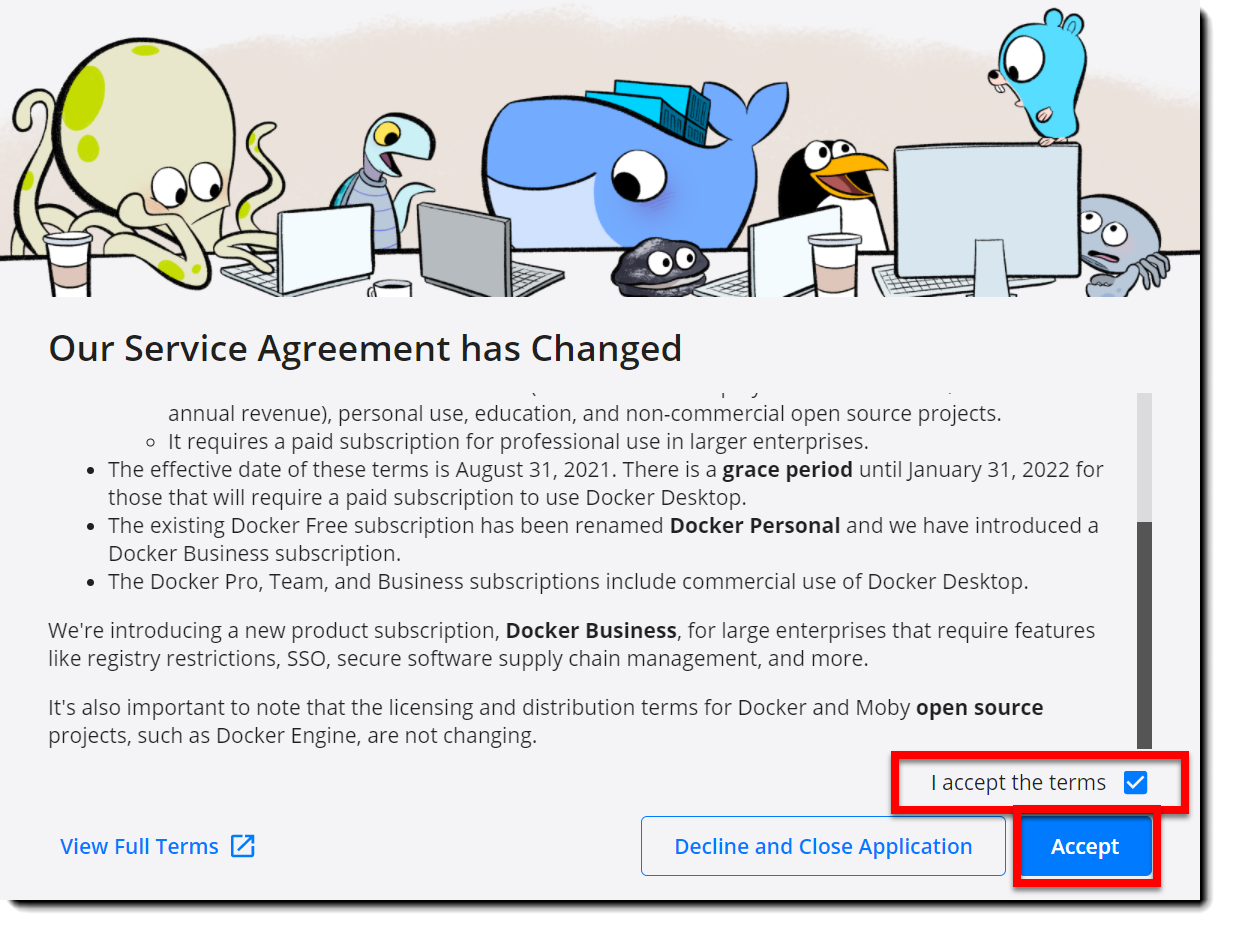
Now you can use Docker in your machine.