Rancher Desktop
Alternative to Docker Desktop (it is now paid)
WIP
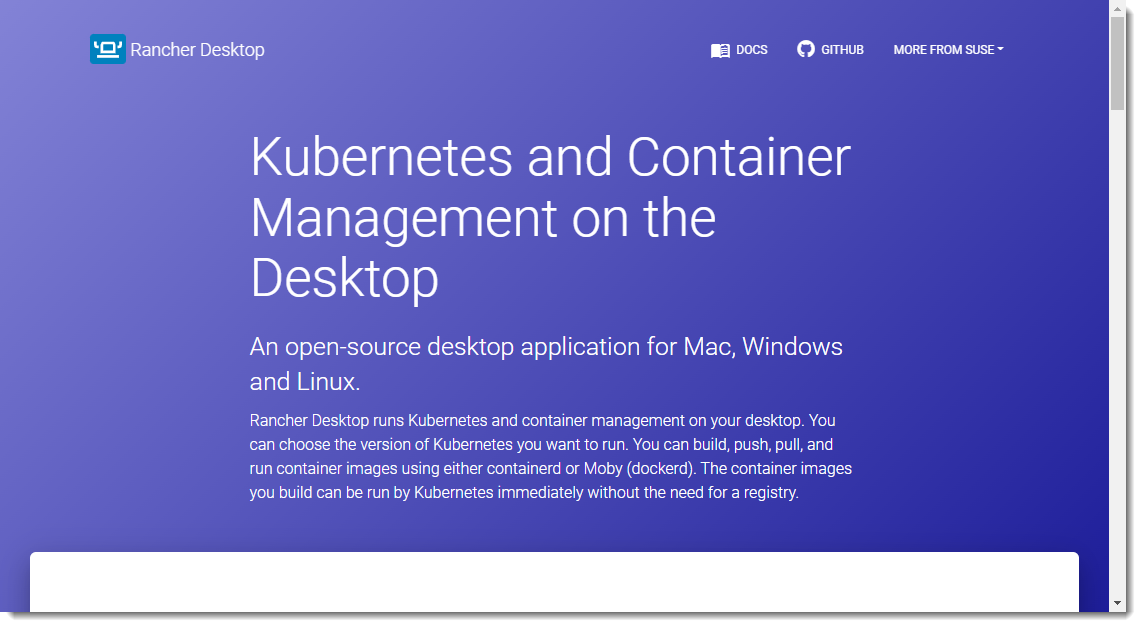
Next locate the Download section and select the version you need for your Operating System.
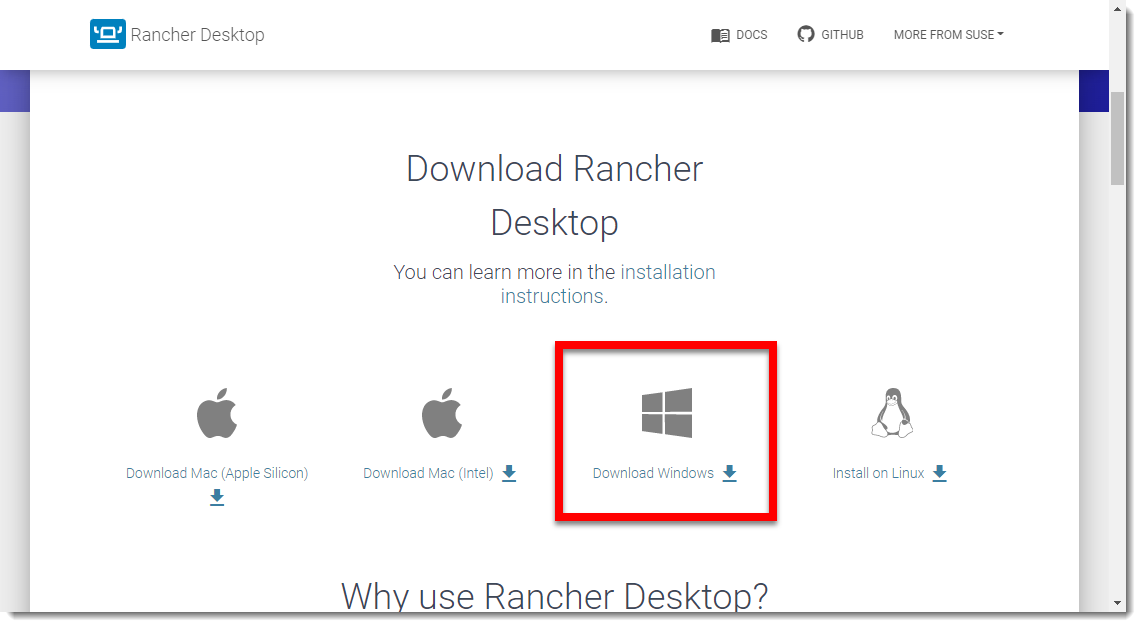
Click in the Install Rancher Desktop button and select the artifact for your operating system.
|
This guide uses Microsoft Windows. |
Click in I Agree button.
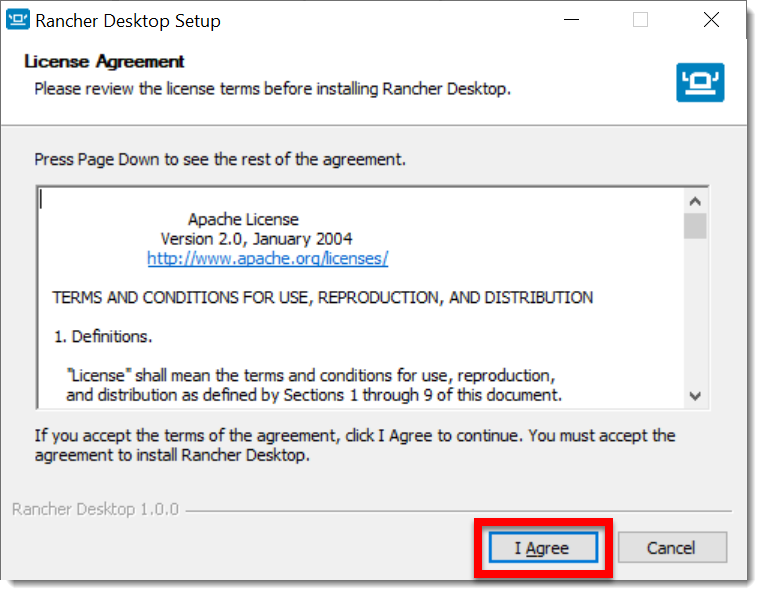
The process of installation begins
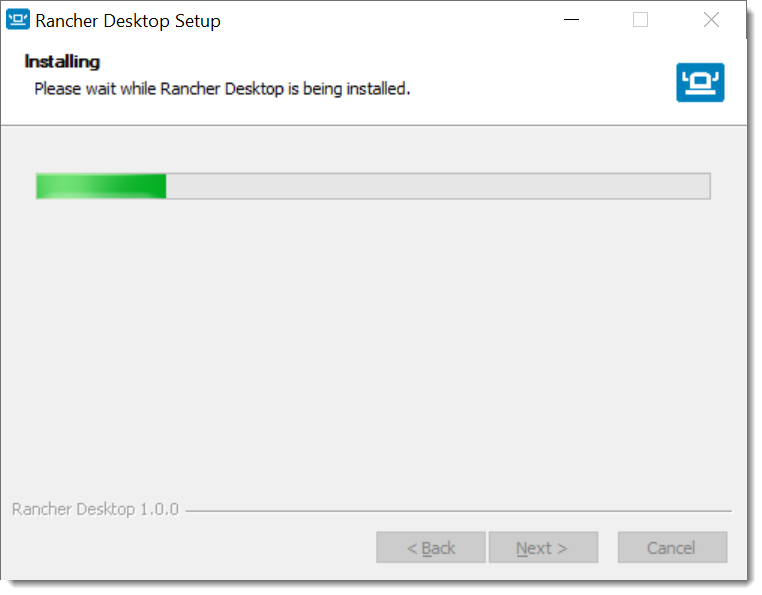
After installing it tells you this.
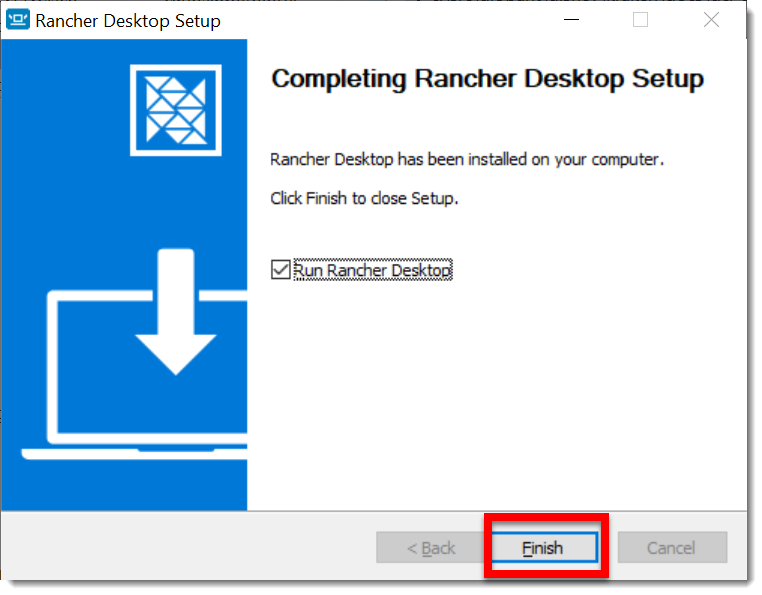
When you click the Finish button it executes the Rancher Desktop application for the first time.
It will popup a window requesting the architecture to use for managing the images, processes, etc.
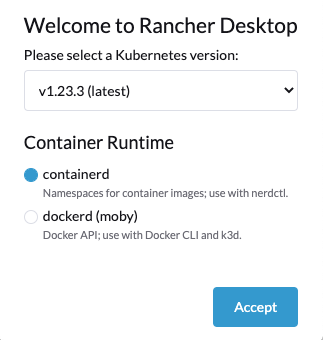
After you select the option to use, it will show up the following screen.
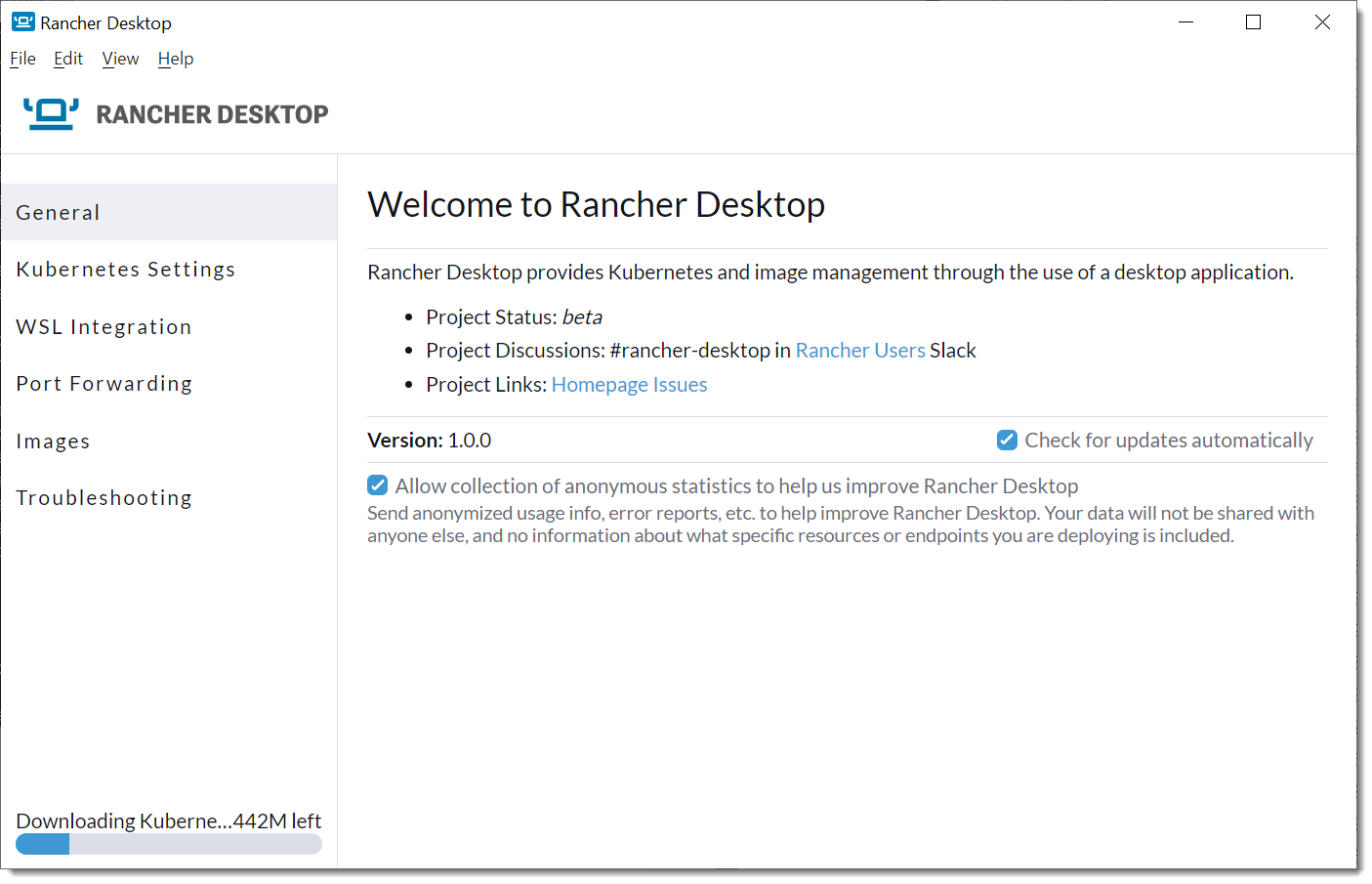
Troubleshooting
WSL VPN Issue
For Rancher Desktop V1.0 it is necessary to use the following configuration in order to overcome any problem when connected to a VPN.
For Windows:
Download this https://github.com/sakai135/wsl-vpnkit/releases/download/v0.2.5/wsl-vpnkit.tar.gz Open a Powershell terminal, navigate to the location where you downloaded the file And then, execute these commands
Go to the folder where you downloaded that file (do not uncompress) and run the following commands using a PowerShell command.
$ wsl --import wsl-vpnkit $env:USERPROFILE\wsl-vpnkit wsl-vpnkit.tar.gz --version 2
$ wsl -d wsl-vpnkit
$ wsl -d wsl-vpnkit service wsl-vpnkit start|
As of Rancher Desktop V1.4.1, this hack is not required. |
Get Installer via WGET
If you find you have no access in browser to the github.com domain due to employer policies, then use the following workaround.
|
Microsoft Windows Operating System does not come with wget utility and needs to be downloaded externally. Following are two resources where to install this utility. Take into account if your Windows machine is 32 or 64 bits. |
| System | Command |
|---|---|
Windows |
|
Mac OS Intel |
|
Mac OS Silicon |
|
Linux |
Use the following instructions: Installation Linux |